With all due respect to Steve Martin’s hilarious portrayal of Navin R. Johnson and his quest for “his special purpose” in 1979’s The Jerk. Tonight Microsoft released the Windows Phone Developer Tools January 2011 Update, which can be downloaded here. In addition to the content in the new tools, there’s also some interesting other news concerning the availability of unsubsidized phones for purchase at Zones.com.
The New Tools
The big update item is the addition of Copy & Paste functionality. All TextBox and PasswordBox controls now get Copy and Paste functionality. This apparently applies to applications already in the Marketplace – once the update has been applied to the phone, Copy & Paste is available. The new behavior is bi-directionally compatible…controls within apps already on phones will automatically get Copy & Paste when the phone is upgraded, and apps compiled against the new Developer Tools will not misbehave on phones that have not yet received the update.
Note – the update is only for the developer tools – it is not yet available to be applied to devices – unlocked developer devices or otherwise. It only works in the Emulator.
Looking at the Copy & Paste behavior, when a TextBox has focus and a word is tapped, it gets a special highlight and the Copy Button appears. This works both with the mouse clicking in the emulator, as well as using touch when testing on a touch-enabled PC. There is no option for selecting portions of a word (eg to just select the “op” in the word “Copy”.) That last caveat is probably not that big of a deal, as selecting portions of a word on a touch device the size of a phone probably requires too much finesse. Multiple words can be selected – which is discussed below.

Figure 1- Selecting a Word and Displaying the Copy Button
To select multiple words, once the first word has been selected, it pressing and dragging on either edge allows the amount of text to be copied (in full word increments) to be adjusted
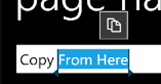
Figure 2- Extending the Selection to Multiple Words
Once text has been copied, a special Paste Button appears over the top of the onscreen keyboard (AKA Software Input Panel or SIP.) This is the same area where type-ahead suggestions appear.

Figure 3- The Paste Button on the Standard (US) SIP
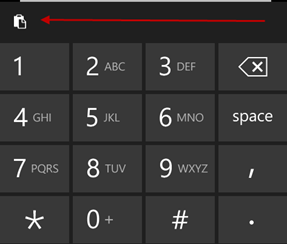
Figure 4- The Paste Button on the SIP with InputScope Set to “TelephoneNumber”
In addition to TextBox and PasswordBox controls, the Copy & Paste functionality extends to controls that internally make use of TextBox controls, such as the Silverlight for Windows Phone Toolkit implementation of the AutoComplete Box. It also works for Text Input controls in web pages displayed in the WebBrowser control or in the phone’s Web Browser. However, in the WebBrowser control, the Copy Button can tend to “wander” a little bit…

Figure 5- Copy & Paste Controls in the Web Browser Control. Note the Odd Copy Button Placement
Paste is fairly straightforward. Select any control where the SIP appears and select the Paste Button. Paste is “single-shot” – there does not appear to be multiple Paste. Once the Paste Button has been pressed, the “clipboard” content is pasted into the target location, and the Paste Button is removed.
Two more quick notes about Copy & Paste:
- The “clipboard” persists outside of the application, so copied text can be used in other phone applications (for example, copying a Url from an application and pasting it into the browser’s address bar.) This also includes Tombstoning.
-
The update also includes updates to the Pivot and Panorama controls. The update is for when TextBox controls have been added to panels within these controls, and aims to suppress inadvertent swipes when trying to copy text. Apps that have TextBoxes in Pivot or Panorama controls will need to be recompiled to get this change (they will still have Copy & Paste, though there may be some usability issues…)
- (Yes, the issue Jeff saw with Tombstoning is still there…)
Other Stuff in the New Tools
Other than the Copy & Paste feature, there are a couple of other things included with the update:
- The Bing Maps Control has been updated for better gesture responsiveness
- The update includes the Windows Phone Connect Tool, which is installed at <x86_ProgramFilesDir>Microsoft SDKsWindows Phonev7.0ToolsWPConnect. This tool can be used to connect a device for debugging when Zune is not running, which is necessary when debugging apps that use the media APIs.
- The update includes the Windows Phone Capability Detection Tool, which is installed at <x86_ProgramFilesDir>Microsoft SDKsWindows Phonev7.0ToolsCapDetect. This tool is equivalent to the one used when applications are submitted to the Marketplace to inspect the app’s code so as to determine which capabilities are required by the app. These values are then used to replace the list in the app manifest. This tool can be used to preview what capabilities will be being detected before the app is submitted, in order to prevent issues like one (of admittedly several) issues seen by Shawn Wildermuth (see “Problem Part 4”) when an assembly that was inadvertently left in the application caused the app to report capabilities it actually didn’t need.
In addition to the tools, there is also a separate bug fix (VS10-KB2486994-x86.exe) that addresses a bug that existed whereby XAP files over 64MB could not be deployed by developers to physical devices for testing.
Issues with the Update
There is one known (at this time) defect with the update. Installing the update sets the default target for debugging Windows Phone Applications to be the “Windows Phone 7 Device”, even when a device is not installed. It is easy enough to change the value when Visual Studio barks at you, but it doesn’t “remember” the change, so it gets really old really fast.

Figure 6- The Default Debug Target for Phone Apps Changed to Windows Phone 7 Device
According to the Release Notes, the following steps are necessary in order to change this behavior (they work!)
- Close all Visual Studio and Windows Phone Emulator instances.
- Delete the contents of %LocalAppData%MicrosoftPhone ToolsCoreCon.
- Restart Visual Studio.
Purchasing Unsubsidized Phones
In addition to publishing these new tools, apparently Microsoft has entered into a partnership with zones.com to allow the purchase of WP7 phones without going through one of the wireless carriers and the associated contract. The phones are locked to a specific carrier (it is not possible to take the Samsung Focus to T-Mobile in the US, for example), but they do allow developers to obtain devices for testing. As of the time of this writing, there is mention on the site of a “coupon code” which can be applied for some kind of discount, but I have no other information about any such offers. There are currently 3 phones available for purchase – the AT&T-offered HTC Surround ($500) and Samsung Focus ($525), and the T-Mobile HTC HD7 ($500). The zones.com developer purchase portal can be found at http://www.zones.com/windowsphonedeveloperpurchase.